 因为手头一直有一个多余的笔记本(Dell E6230),是很久以前海淘回来的洋垃圾,最近就动了折腾的念头,想装个黑苹果体验一下。我的配置是i5-3340M,无独立显卡。其实说是安装黑苹果,其实难点不在于如何安装,而在于如何找到适合的驱动和EFI文件。
因为手头一直有一个多余的笔记本(Dell E6230),是很久以前海淘回来的洋垃圾,最近就动了折腾的念头,想装个黑苹果体验一下。我的配置是i5-3340M,无独立显卡。其实说是安装黑苹果,其实难点不在于如何安装,而在于如何找到适合的驱动和EFI文件。
如果想要安装10.13(High sierra),直接参看远景的这个帖子,我测试了一下安装和使用没有问题,当然除了VGA无法使用。。。我看老外说是苹果已经不支持VGA了,所以无解,然而也有人表示HP 840等机型可以VGA。。。
我是安装了10.13,结果发现最想使用的Xcode要求系统至少是10.14的,于是乎。。。就在10.13下制作安装盘了。
需要的工具
(本文是MacOS下制作,如果是Windows下,需要Diskgenius,TransMac和其他网友制作好的MacOS的dmg镜像文件)
- U盘(至少8G)
- MacOS安装镜像(可以再Appstore里搜索MacOS下载,那么问题来了,你需要一个苹果系统,或者也可以到黑果小兵那里下载。我是直接下载的原版)
- Clover(UEFI启动程序)
- Clover Configurator
操作步骤
0. 设置BIOS(本文BIOS版本为A20),推荐的Bios设置可以参考此贴
BIOS的操作,特别是Boot的操作可能会导致无法进入原系统,需要重装等操作修复。本文仅供参考,风险自己承担!请勿因本文内容而造成失败就来这里骂骂咧咧
Boot Sequence:
. Diskette drive = Off
. Internal HDD = On
. USB Storage Device = On
. CD/DVD/CD-RW Drive = Off
. Onboard NIC = Off
. Boot List Option = Legacy for Chameleon bootloader/UEFI strongly recommended for Clover
System Configuration
. Integrated NIC = Enabled
. Parallel Port = Disabled (you may opt for any other options if required)
. Serial Port = COM1
. SATA Operation = AHCI
. Drives:
* SATA-0 = On
* SATA-4 = On
* SATA-5 = On
. SMART Reporting:
* Enable SMART Reporting = On or Off
. USB Configuration:
* Enable Boot Support = On
* Enable External USB Port = On
. USB PowerShare:
* Enable USB PowerShare = On
. Unobtrusive Mode:
* Enable Unobtrusive Mode = Off
. Keyboard illumination = Level is 100% or any other settings. :excl: This applies to backlit keyboards only
. Miscellaneous Devices:
* Enable Microphone = On
* Enable eSATA Ports = On
* Enable Hard Drive Free Fall Protection = On
* Enable ExpressCard = On
* Enable Camera = On
* Enable Media Card = On
Video:
. LCD Brightness = Max or whatever settings you prefer
. Dynamic Backlight Control = Disabled highly recommended
Security:
. Admin Password = not set
. System Password = not set
. Internal HDD-0 PW = not set
. Strong Password = Off
. Password Configuration = default settings
. Password Bypass = Disabled
. Password Change: Allow Non-admin Password Changes = selected
. Non-Admin Setup Changes = Off
. TPM Security = Off
. Computrace (R) = Deactivate
. CPU XD Support = enabled
. OROM Keyboard Access = Enable
. Admin Setup Lockout = Off
Secure Boot:
. Secure Boot Enable = Disabled
. Expert Key Management:
* Enable Custom Mode = Off
* Custom Mode Key Management = PK
Performance:
. Multi Core Support = All
. Intel (R) SpeedStep = Enabled
. C-States control = On
. Intel (R) TurboBoost = Enabled
. HyperThread Control = Enabled
. Rapid Start Technology = Disabled
Power Management:
. AC Behavior:
* Wake on AC = Off
. Auto On Time = Disabled
. USB Wake Support = Off
. Wireless Radio Control:
* Control WLAN radio = Off
* Control WWAN radio = Off
. Wake on LAN/WLAN = Disabled
. Block Sleep = Off
. Primary Battery Charge Configuration = Express Charge (or any other choice)
. Battery Slice Charge Configuration = Standard (or any other choice)
. Intel (R) Smart Connect Technology = Off
POST Behavior:
. Adapter Warnings = Enabled
. Keypad (Embedded) = Fn Key Only
. Mouse/TouchPad = Touchpad/PS-2 Mouse
. Numlock Enable = On
. Fn Key Emulation = On
. POST hotkeys = Enable F12 Boot Option Menu
. Fast Boot = Minimal
Virtualization Support:
. Virtualization = Enabled
. VT for Direct I/O = Off (otherwise use Chameleon/Clover option dart=0)
. Trusted Execution = Off
Wireless:
. Wireless Switch:
* WWAN = On
* WLAN = On
* Bluetooth = On
. Wireless Device Enable:
* WWAN = On
* WLAN = On
* Bluetooth = On
1. 制作启动盘,
MacOS下的命令行下,运行如下命令(其中<path>替换为实际目录,如果在Appstore下下载的话,就是/Applications,至于<USB key>可以到磁盘工具里查看
sudo <path>/Install\ macOS\ Mojave.app/Contents/Resources/createinstallmedia --volume /Volumes/<USB key>
2. 安装Clover(下载地址)
安装选项如下(标红的内容可能因Clover版本问题而换成了其他名字)
- Clover for UEFI booting only
- Install Clover in the ESP
- UEFI Drivers
- AudioDxe
- DataHubDxe
- FSInject
- SMCHelper
- ApfsDriverLoader
- AptioMemoryFix
- Fat
- FSInject
- PartitionDxe
- Ps2MouseDxe
- UsbMouse.Dxe
- VBoxHfs
3. 增加EFI
使用Clover configurator挂载USB的EFI分区,把网友分享的EFI添加到EFI的clover文件夹下
EFI文件下载地址:链接:https://pan.baidu.com/s/1Psgk40czCrBEj2i0BMn8xw 密码:rf98
4. 启动盘制作完成,接下来就是重启安装了,安装过程比较简单,省略。
5. 接下来就是用Clover Configurator洗白和苹果,过程简单,大家可以自行搜索补充
本文主要的配置和参考教程为以下帖子,特别鸣谢
https://osxlatitude.com/forums/topic/8883-dell-latitude-e6230-with-i5-3340mi7-3540m-hd4000-and-1366×768-lcd-mavericksyosemiteel-capitansierrahigh-sierramojave/

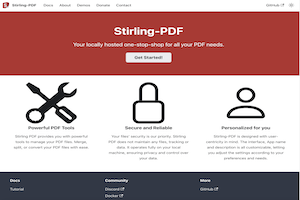
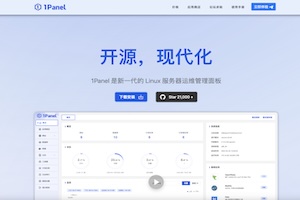
黑苹果我喜欢台式机,性能强劲 啊哈哈哈
我也在想怎么攒一台黑苹果比较省心的配置~
****,在这误导别人,照你的BIOS设置,我电脑直接不进系统,*,****
你说的无法进入系统就是Legacy或UEFI的选择问题,我这个BIOS设置写的很清楚,是从国外论坛看来的,我也是照着用自己的笔记本操作的。有问题就讨论问题,你这样上来就骂骂咧咧的,真的显得很没品,而且BIOS设置,进不去系统是可以修复的,有必要搞得好像我把你电脑搞坏了似的吗,不想折腾还玩啥黑苹果啊。
您这篇文章,对我这样的初学者还是不够清晰明了,最关键您用到的这些软件,能不能麻烦您集中在一个网盘地址上,省的我们小白到处找,找的不对还不成功,而且还发现不了原因。
抱歉,文章有点儿老了,当时没考虑那么多,我个人的习惯是关键的软件到官网下载最新版,所以文内网盘只有efi文件。个人还是建议想玩黑苹果可以考虑用Intel的NUC,效果会好不少
没想到居然还有更新…我以及按照一半的教程安装好,但问题是如果想升级更新的版本怎么办…
一般来说黑苹果是不支持直接更新的,因为涉及驱动之类的问题,这篇文章太久了,建议安装前到网上先查查Mac的版本
安装黑苹果后是双系统吗,大佬?
我是全盘安装的MacOS没有Win
黑果小兵那里现在好像是10.15版的,可以下了按照你的办法来安装吗,还是说只能是10.14.6?